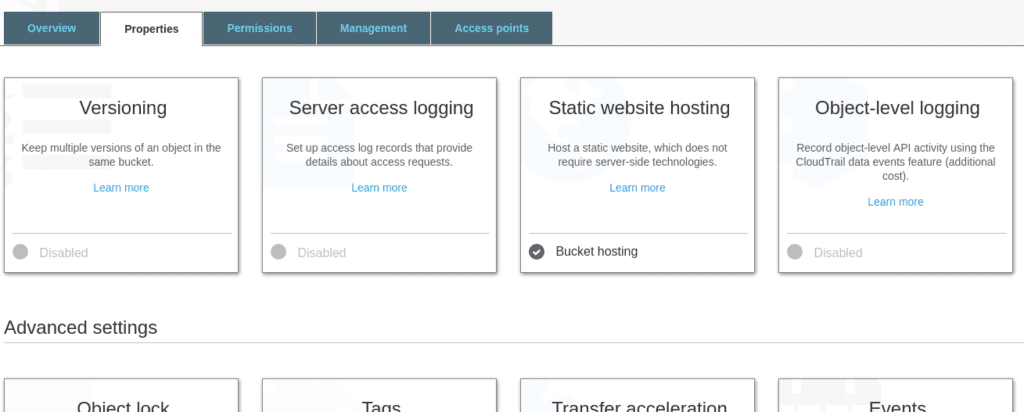How to host a static website with Amazon AWS S3 and Route53?
Static websites are a great way to run a simple and inexpensive portfolio or landing page. And it’s even free if you leverage the AWS S3 free tier that allows you to host your static website for up to 5Gb storage and 20 000 visitors. In this tutorial, I will cover on how to host […]
How to host a static website with Amazon AWS S3 and Route53? Read More »